| At the Company Details tab in the Admin Portal, you will find many settings that affect the functionality of all locations under a Company. See below to learn more about the flags and options available. |
Requirements #
- A Monitor account
How to access #

Users can access the Company Details settings by clicking on the Company Details tab that resides at the Main Menu of every Company.
Flags, fields, and dropdowns #
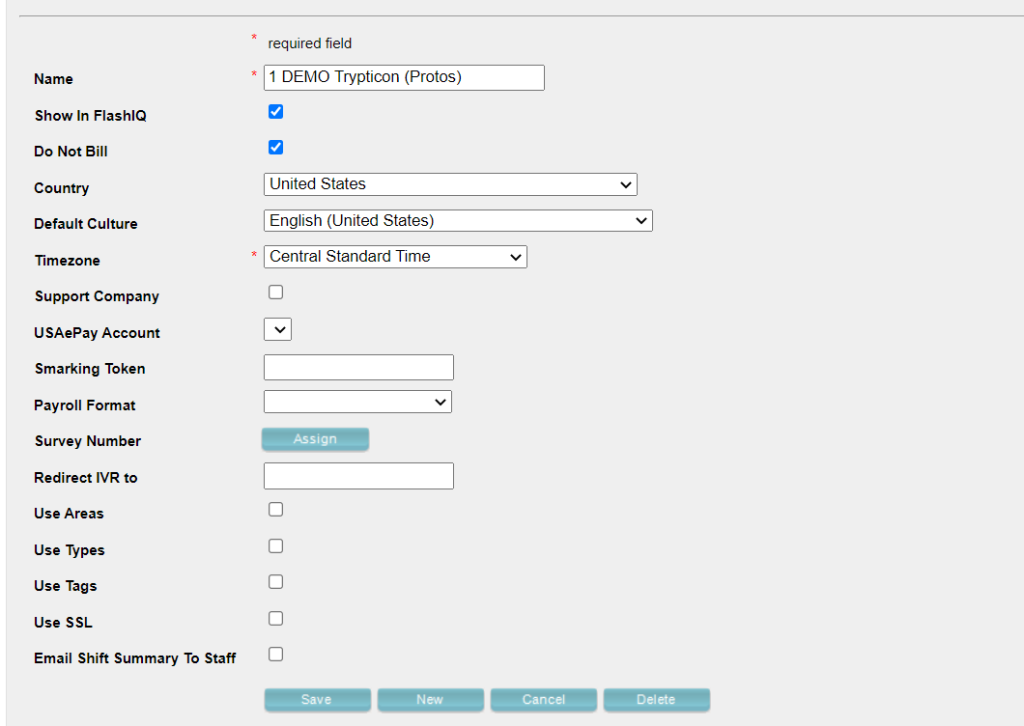
Glossary:
- Name: Name of the Company
- Show in Flash IQ: Allows the Company and its location to show in FlashIQ.
- Do Not Bill: When turned on, it prevents the system from generating an invoice for the company and its locations. This should only be turned on for companies and locations used by Flash staff for testing purposes.
- Country: The country the company is located at.
- Default Culture: The default language to be used company wide
- Timezone: The company’s default timezone. The timezone can still be managed per location
- Support Company: When turned on, it allows the Company and its locations to show in the Customer Service Portal. Also allows the Company to be configured for the CS Portal.
- USAePay Account: The default USAePay Account for the Company. These are merchant accounts that allow credit card payment processing.
- Smarking Token: The token provided by Smarking. Entering a token here allows Smarking to collect the Company’s parking data
- Payroll Format: Unused/Deprecated field. Intended for ADP or Paragon payroll integration.
- Survey Number: Default phone number via Twilio that serves as the sender of SMS surveys to customers. The Survey Number can be managed at the location level.
- Redirect IVR to: Default phone number the phone calls are redirected to when the customers press 2 on their dial pad when being assisted by the IVR. This can be managed at the location level. #2 is “Speak to a Valet” so this number should redirect to a representative.
- Use Areas: Allows assigning Areas to the Locations under the company. Allowing management to have their locations grouped by Areas (i.e. Downtown LA)
- Use Types: Allows selecting a type for the locations under the Company for further filtering. A selection of types are available to choose from (Airport, Bar, Casino, Hospital, Hotel, etc). Types are assigned at the Location level.
- Use Tags: Allows creating and assigning custom tags for the Locations under the company, these tags allow for further filtering. Tags are assigned at the Location level.
- Use SSL:
- Email Shift Summary To Staff: Allows location staff members to receive their Shift Summary reports. If this is not turned on, then Shift Summaries are only sent to the email addresses on the distribution list for Email Shift Summary To under each location. This flag is also found at the location level.
