Main document:
Requirements #
- Flash Monitor account
Configuration #
Location settings #
- ✓ Use Coupons
- ✓ Automatic Capacity
FlashPARCS kiosk settings #
Select Entry and Exit kiosks that will allow Fast Park users
- ✓ Allow eParking
- ✓ Use Loyalty
Parking Account #
The Parking Account is the API connection between Flash and Fast Park. This ensures back and forth communication between the two systems.
At Company Level
In the Flash Admin portal go to Company > Details> Parking Account > Add New

- Enter the Parking account name: Fast Park + Company/Location
- Username: Fast Park + Company/Location
- Password: FastP + Location
- Provider User Name: Leave blank
- Provider Password: Leave blank
- Save
Note: Share these credentials with Fast Park
At location level
Go to Location > Details> Parking Account > Add New > Parking Locations > Add New
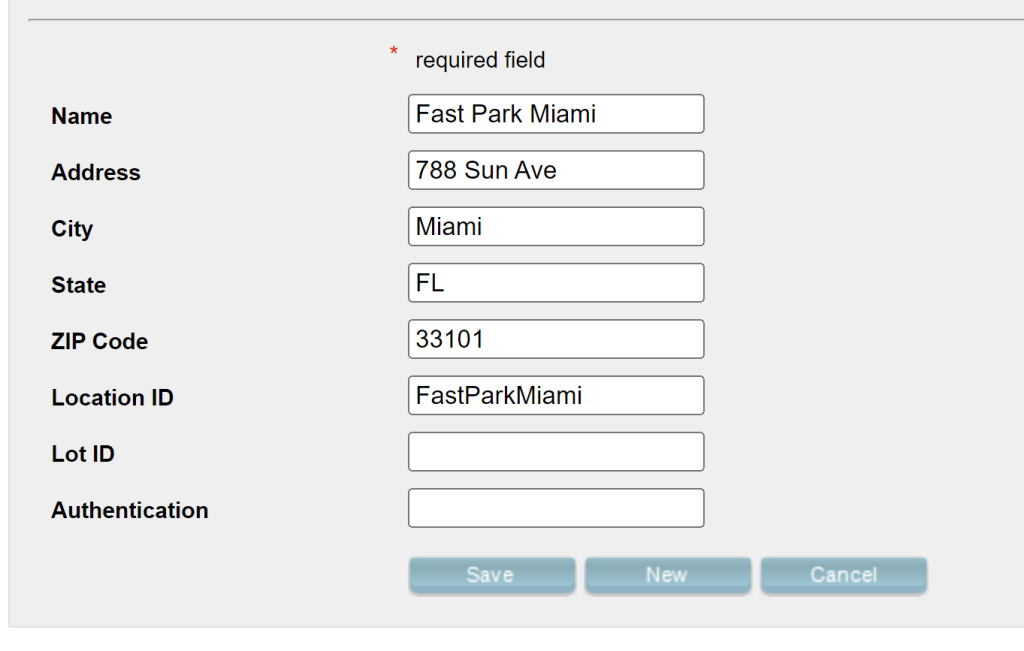
- Enter the Parking account name: Fast Park + Company/Location
- Address: Location street address
- City: City
- State: State
- ZIP Code: Zip Code
- Location ID: Fast Park provides Flash the Location ID
- Lot ID: Leave blank
- Authentication: Leave blank
- Save
Note: The Location ID is provided by Fast Park. If you enter a Location ID that is different from what Fast Park provided the integration will not work.
Go to Location > Details> Parking Account > Add New
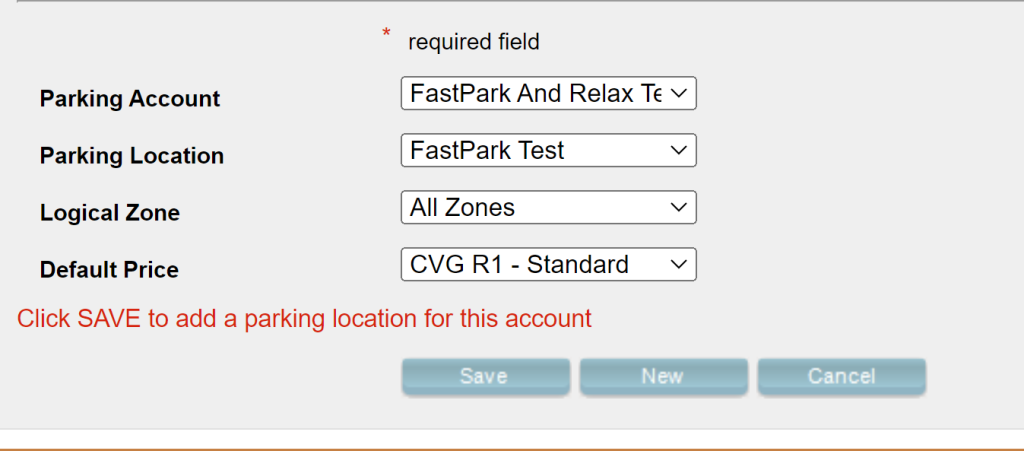
- Parking Account: Select the parking account you created at Company level
- Parking Location: Select the Location you created in the previous step
- Logical Zone: Select the Logical Zone (garage, building) the integration will work at if applicable
- Default Price: The price that will be applied to Fast Park tickets if Fast Park does not provide a valid price.
- SAVE
Loyalty Program #
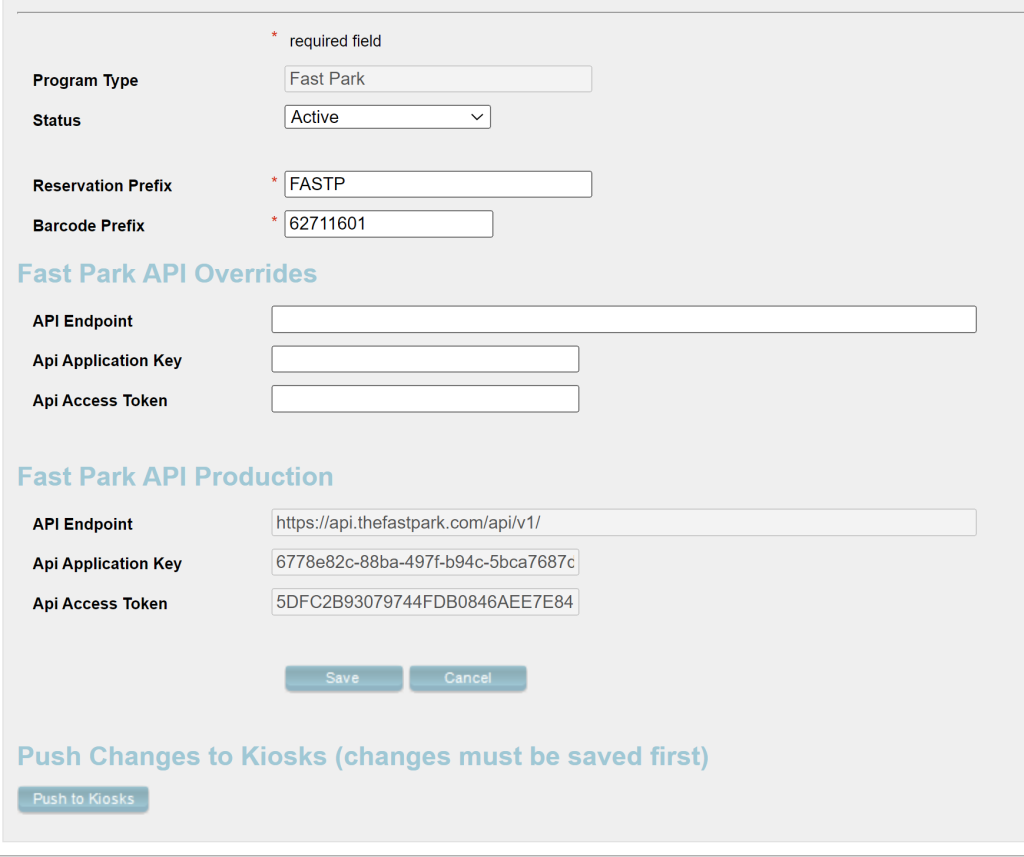
Go to Location > Loyalty Programs > Add New
At the Program Type dropdown, select Fast Park and hit Next.
Enter the following:
- Status: Active
- Reservation Prefix: FASTP
- Barcode Prefix: 62711601
- Fast Park API Overrides: Leave blank. This should only be changed in the event the default production API cannot be reached and Fast Park provides a new API Endpoint.
- SAVE
Prices #
Fast Park is able to communicate which price should be charged to their customers the moment they generate a credential for their user. At Flash, we need to create the prices Fast Park instructs and provide them the GUID to the price and late price to be assigned to their parkers. This is how Fast Park is able to apply the Preferred Location discounts, standard prices, and corporate discounts.
Price configuration #

Fast Park locations follow a standard for rates:
- R1 – Standard: The location’s standard rate
- R2 – Preferred: Rate assigned to a parker when they park at their preferred location
- R3 – Corporate: The rate for corporate customers
- R4 – VIP: For VIP parkers.
- R5 – Discount 10: 10% off the standard rate.
- R6 – Special Corp: Special corporate rate
- R7 – Special Disc: Special discount
- R8 – GSA: Special discounted rate for GSA
- R9 – Discount 15: 15% off the standard rate
Fast Park will provide the rate structure for each of those prices. Use FlashRates to program the rates accordingly. Create a Late Price for each of the rates. The name of the Late Price should be labeled to indicate which rate it is assigned to. You must provide Fast Park the GUID to each of the Late Prices.
How to retrieve the Price GUID #
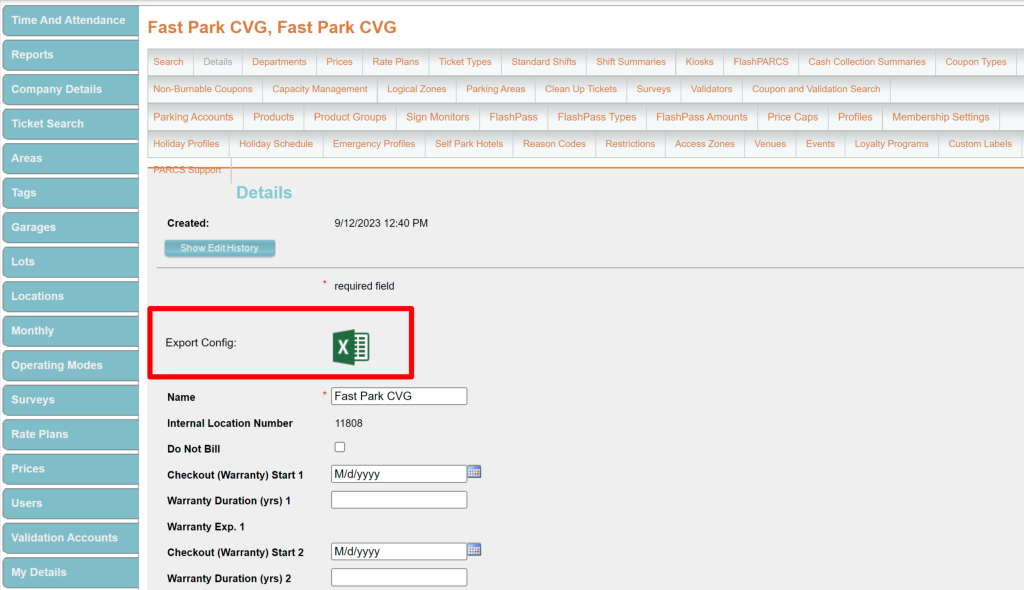
Pull the Export Config file found at the Location > Details tab in the Admin Portal.

The Export Config File spreadsheet has a Prices tab with a list of all location prices and their IDs
Manual method
The price GUID can be found at the end of the URL when you click on a price.

The GUID is the later part of the link, it’s the 32 character long string separated by dashes found past the = sign.
For example: https://portal.flashvalet.com/Secure/LocationPrice.aspx?ID=9a638180-1ae4-4391-98f8-32c69babca91
IMPORTANT: Once all the prices requested by Fast Park are created you must provide them the Price GUID to each of those prices and the GUID of the Late Price to be associated with each rate. The Price, Late Price and GUID list must be sent to: nschutte@thefastpark.com (Nancy Schutte)
Fast Park Free Days, Discounts, and regular coupons #
Fast Park is able to communicate which Free Day Pass or discount should be applied to their customers by providing us the Code of a Flash Burnable Coupon that has the right discount configuration. Fast Park has 1 Free Day, 3 Free Days, and 1 Free Week passes, among other discounts. Codes are the names of the Coupons in Flash.
At Flash, we need to create Burnable Coupons that match the Free Days Pass amount and provide Fast Park the codes to each of those coupons.
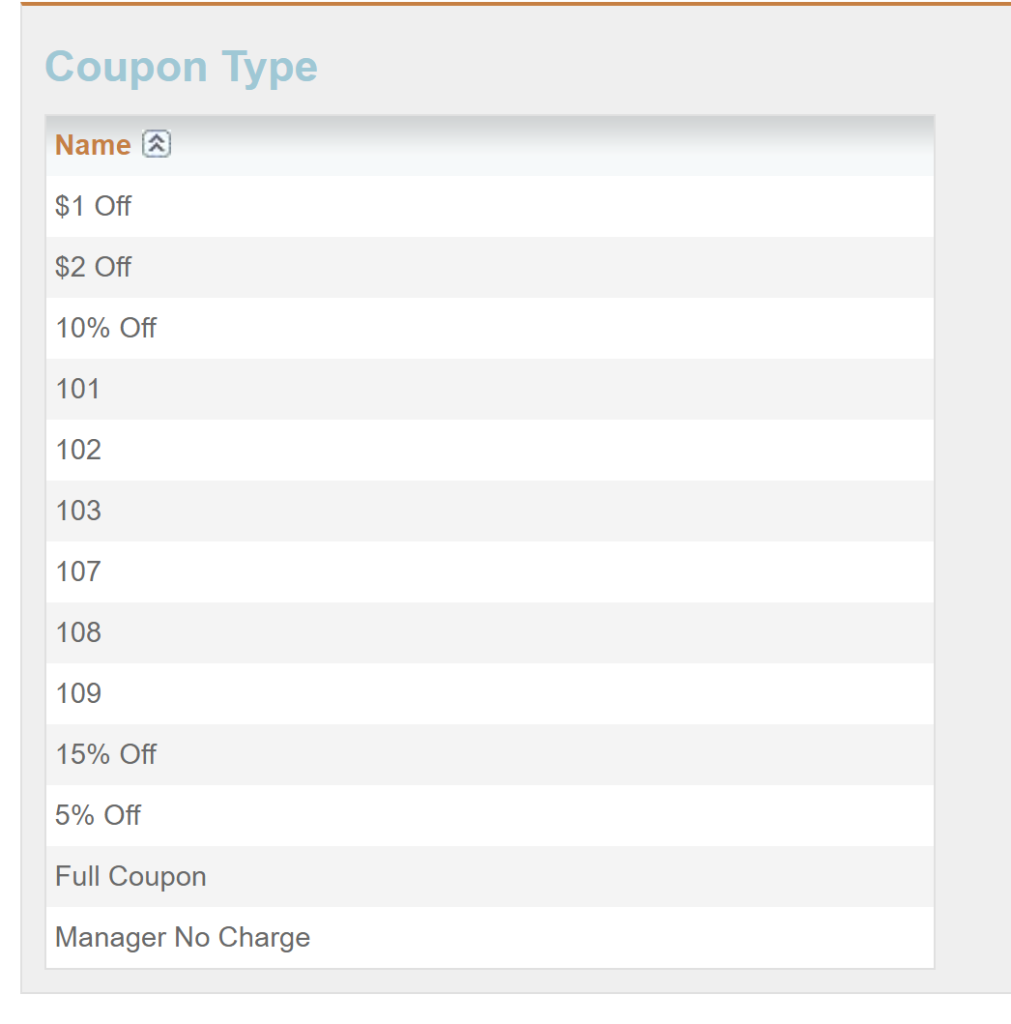
- FastPark 1 Free Day: 101, and 107
- FastPark 3 Free Days: 102, and 108
- FastPark 7 Free Days: 103, and 109
- $1.00 Off
- $2.00 Off
- Manager No Charge
- 5% Off
- 10% Off
- 15% Off
- FastPark 1 Free Day settings
- Name: 101 / 107
- Combine Coupons: Enabled
- Coupon Type: Minutes
- Calculation Method: Lowest Price
- Price: None
- Coupon Minutes: 1440
- Valid From: leave blank
- Valid To: leave blank
- FastPark 3 Free Days settings
- Name: 102 / 108
- Combine Coupons: Enabled
- Coupon Type: Minutes
- Calculation Method: Lowest Price
- Price: None
- Coupon Minutes: 4320
- Valid From: leave blank
- Valid To: leave blank
- FastPark 1 Free Week settings
- Name: 103 / 109
- Combine Coupons: Enabled
- Coupon Type: Minutes
- Calculation Method: Lowest Price
- Price: None
- Coupon Minutes: 10080
- Valid From: leave blank
- Valid To: leave blank
- Name: $1.00 off
- Combine Coupons: Enabled
- Coupon Type: Dollars
- Price: None
- Coupon Amount: 1
- Valid From: leave blank
- Valid To: leave blank
- Name: $2.00 off
- Combine Coupons: Enabled
- Coupon Type: Dollars
- Price: None
- Coupon Amount: 2
- Valid From: leave blank
- Valid To: leave blank
- Name: Manager No Charge
- Combine Coupons: Enabled
- Coupon Type: Percentage
- Price: None
- Coupon Amount: 100
- Valid From: leave blank
- Valid To: leave blank
- Name: 5% Discount
- Combine Coupons: Enabled
- Coupon Type: Percentage
- Price: None
- Coupon Amount: 5
- Valid From: leave blank
- Valid To: leave blank
- Name: 10% Discount
- Combine Coupons: Enabled
- Coupon Type: Percentage
- Price: None
- Coupon Amount: 10
- Valid From: leave blank
- Valid To: leave blank
- Name: 15% Discount
- Combine Coupons: Enabled
- Coupon Type: Percentage
- Price: None
- Coupon Amount: 15
- Valid From: leave blank
- Valid To: leave blank
Non-Burnable coupons #
Non-Burnable Coupons allow location managers to manually apply discounts using the Flash Valet App. The same set of discounts is created as Non-Burnable coupons.
Non-Burnable Coupon #
Create the following Non-Burnable Coupons and assign them these codes

- FastPark 1 Free Day: 104
- FastPark 3 Free Days: 105
- FastPark 7 Free Days: 106
- $1.00 Off: 301
- $2.00 Off: 302
- Manager No Charge: 400
- 5% Discount: 401
- 10% Discount: 402
- 15% Discount: 403
- FastPark 1 Free Day settings
- Name: FastPark 1 Free Day
- Combine Coupons: Enabled
- Coupon Type: Minutes
- Calculation Method: Lowest Price
- Price: None
- Coupon Minutes: 1440
- Valid From: leave blank
- Valid To: leave blank
- Code: 104
- Maximum Uses: leave blank
- FastPark 3 Free Days settings
- Name: FastPark 3 Free Days
- Combine Coupons: Enabled
- Coupon Type: Minutes
- Calculation Method: Lowest Price
- Price: None
- Coupon Minutes: 4320
- Valid From: leave blank
- Valid To: leave blank
- Code: 105
- Maximum Uses: leave blank
- FastPark 1 Free Week settings
- Name: FastPark 7 Free Days
- Combine Coupons: Enabled
- Coupon Type: Minutes
- Calculation Method: Lowest Price
- Price: None
- Coupon Minutes: 10080
- Valid From: leave blank
- Valid To: leave blank
- Code: 106
- Maximum Uses: leave blank
- Name: $1.00 off
- Combine Coupons: Enabled
- Coupon Type: Dollars
- Price: None
- Coupon Amount: 1
- Valid From: leave blank
- Valid To: leave blank
- Code: 301
- Maximum Uses: leave blank
- Name: $2.00 off
- Combine Coupons: Enabled
- Coupon Type: Dollars
- Price: None
- Coupon Amount: 2
- Valid From: leave blank
- Valid To: leave blank
- Code: 302
- Maximum Uses: leave blank
- Name: Manager No Charge
- Combine Coupons: Enabled
- Coupon Type: Percentage
- Price: None
- Coupon Amount: 100
- Valid From: leave blank
- Valid To: leave blank
- Code: 400
- Maximum Uses: leave blank
- Name: 5% Discount
- Combine Coupons: Enabled
- Coupon Type: Percentage
- Price: None
- Coupon Amount: 5
- Valid From: leave blank
- Valid To: leave blank
- Code: 401
- Maximum Uses: leave blank
- Name: 10% Discount
- Combine Coupons: Enabled
- Coupon Type: Percentage
- Price: None
- Coupon Amount: 10
- Valid From: leave blank
- Valid To: leave blank
- Code: 402
- Maximum Uses: leave blank
- Name: 15% Discount
- Combine Coupons: Enabled
- Coupon Type: Percentage
- Price: None
- Coupon Amount: 15
- Valid From: leave blank
- Valid To: leave blank
- Code: 403
- Maximum Uses: leave blank
FlashPARCS Ticket Type settings #
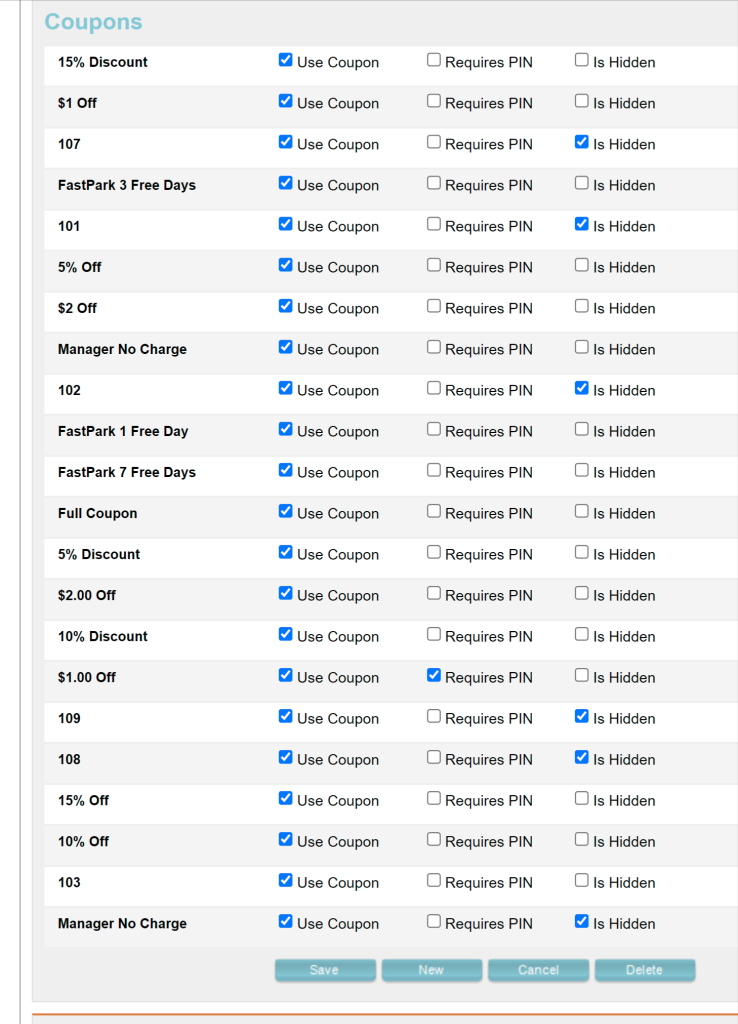
At the Ticket Type level, go to the Coupons section and enable Use Coupon on the Free Day Passes and the rest of the coupons.
