Main document: Master Accounts with Monthly Parking
Create Master Account #
In the Admin Portal, select your Company, go to the Monthly section and select the Location.
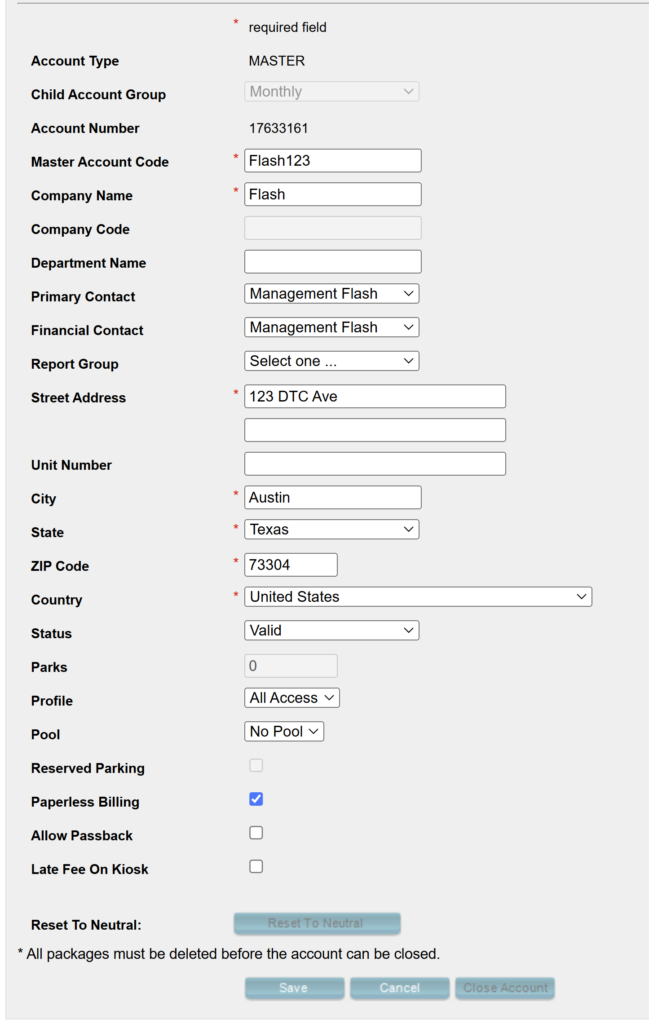
Start by creating a New Account.
- Account Type: Master
- Master Account Code: Enter a Master Account Code. (For instance FLASH123) The Master Account Code is the identifier you will use to put other accounts under this account’s umbrella.
- Master Account Type: Select Postpaid.
- This field only shows when both Monthly and Membership Parking are configured at a Location. See this guide for Master Accounts With Membership Parking.
- Fill out all required fields. The required fields are marked with a red asterisk. Also, select Profiles if applicable.
- Note: The Profile Settings on the Master Account override the Profile Settings on the Child Account. This means that when you link an account to a Master Account, this child account’s profile will not be taken into consideration until the account is unlinked from the Master.
Note: When filling out this form please make sure to include all contact information. The Contact on the Master Account will be considered the Financial Contact. The Financial Contact is responsible for all the invoices generated by the child accounts.
Link an account to a Master Account: #
There are two ways to link an account to a Master Account. You can enter the Master Account Code at the child account level, or from the Master Account, you can search for the account you’re linking.
Monthly Account Search Option: #
Go to the Master Account and scroll to the bottom to the Accounts section
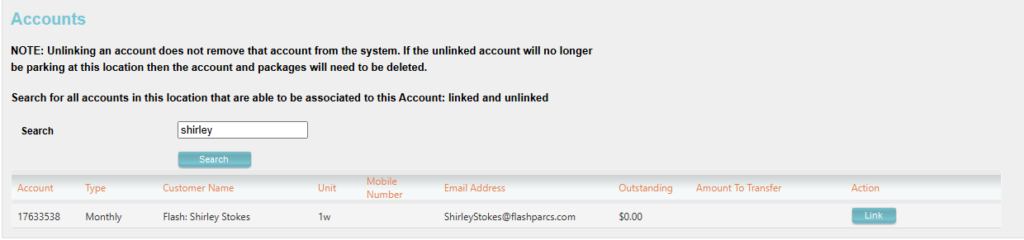
- Select the Master Account
- Find the Search field in the Accounts section and search for an account
- Click the Link button
Using the search field, you can search for a potential child account by entering the account number, customer name, mobile number, email address, or unit number.
Master Account Code Option #
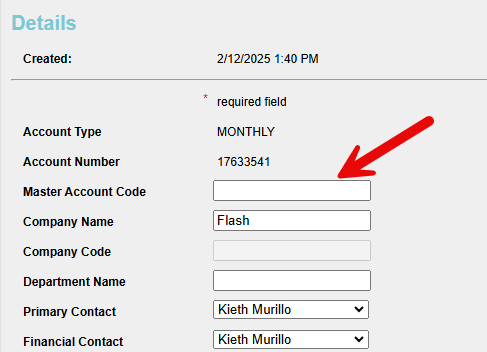
Simply search for the Account by going to Monthly > Location > Search.
Once you have selected the monthly account, enter the Master Account Code into the Master Account Code field and Save. (i.e. CocaCola)
Once saved you can go back to the Master Account and scroll to the Accounts section. All linked accounts, or all the accounts under the umbrella, will be found there.
| NOTE: When you link an account to a Master Account, the Master Account’s Profile Settings will override any Profile and Billing settings the child account had. The child account’s profile settings will be cleared and the child account will go by the Master Account settings. Once you unlink a child account from a Master Account, the child account will keep the profile settings the Master Account had. |
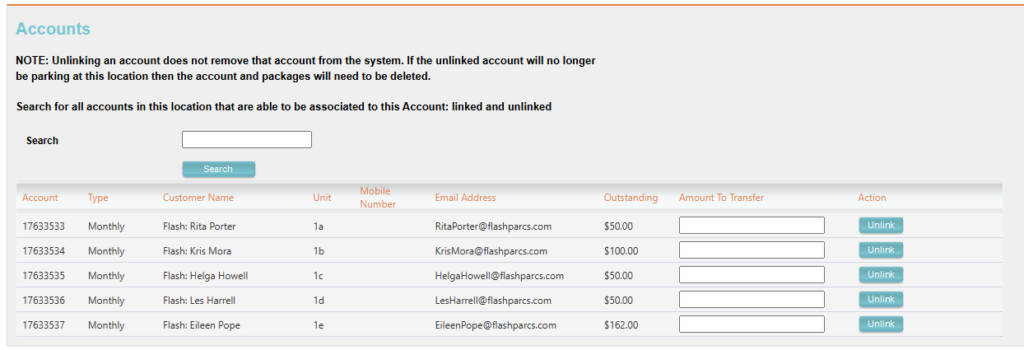
If there is an Outstanding Balance you can transfer the owed balance to the Child Account as you unlink it from the Master. The option to transfer the balance is available in the Accounts section in the Master Account details tab.
