The Parking Pass Generator feature issues a unique pass based on a selected validation, which can be sent to the customer’s email address for use within a specified date range.
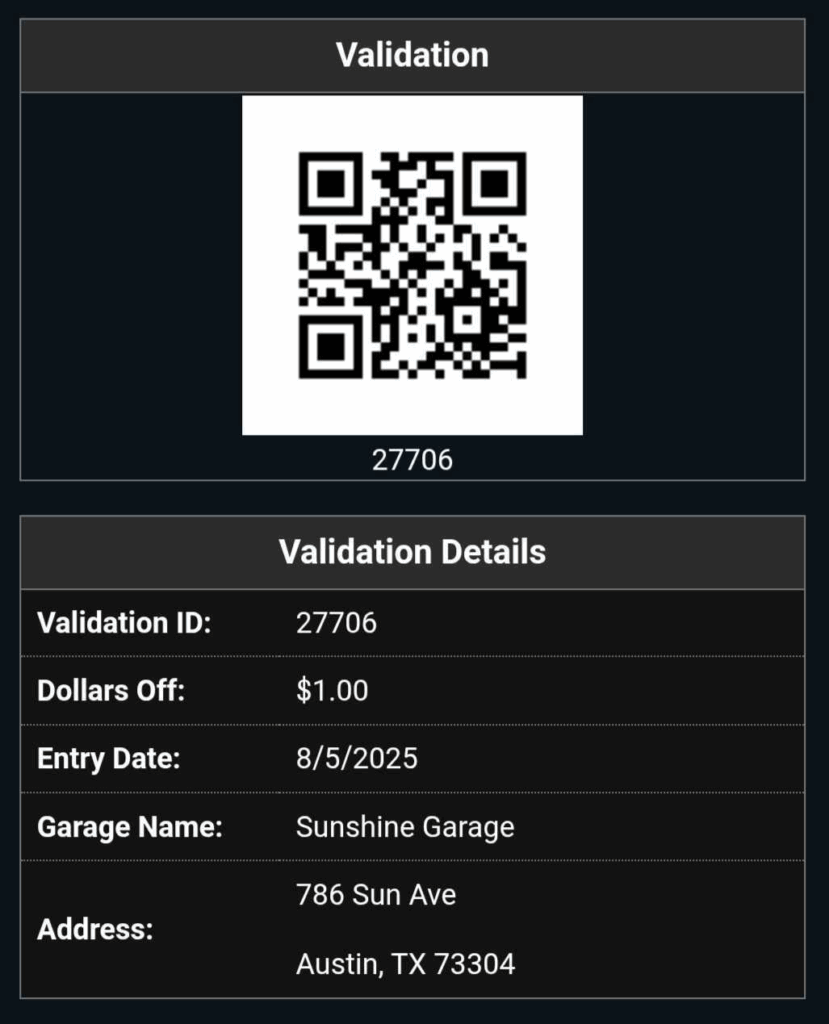
Requirements #
- Validator user account: To use the feature
- Super User: Configuration access
How to Configure Parking Pass Generator #
Activate the Parking Passes Module #
- Go to secure.parkonect.com. Enter your username and password to log in.
- Go to the Garages menu and find your garage.
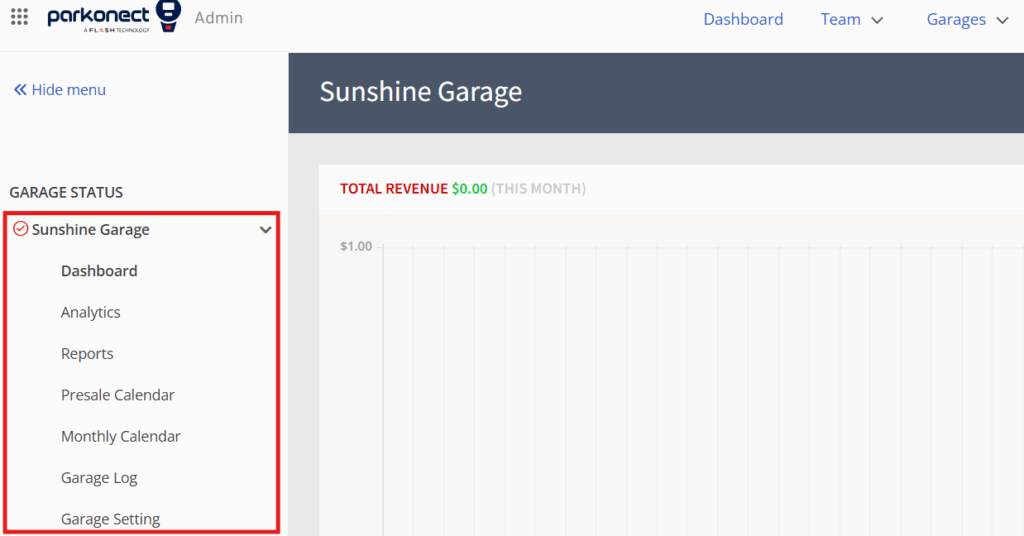
- From the Garage Management page, select Parkonect > Modules.
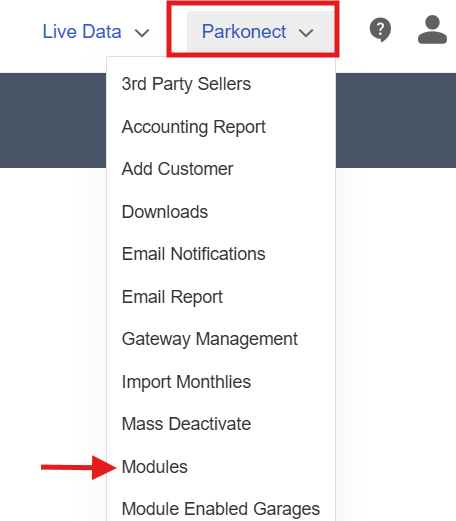
- Select your garage from the dropdown > check the Parking Passes checkbox > click the Update button at the top.
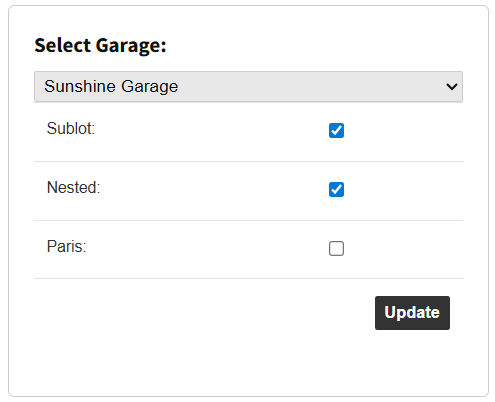
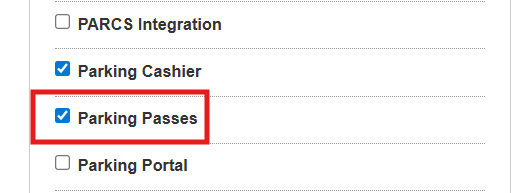
Selecting Parking Pass #
After activating the Parking Passes module, the Parking Passes column will be visible for every validation in the Validations tab for the Garage Settings.

When selecting to view validation details, the Use Parking Pass option will be available for auto-generation.
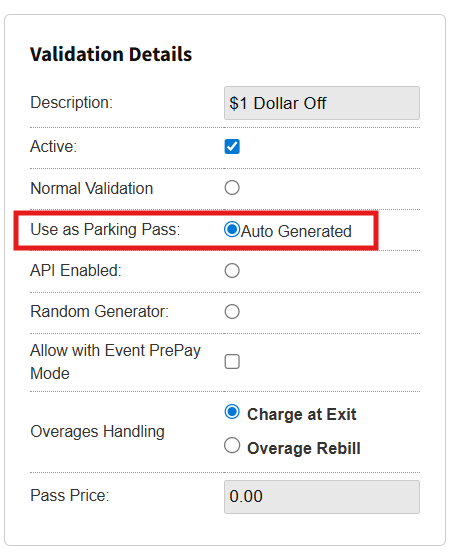
Create and Send Parking Passes #
To create a new parking pass or edit an existing one, visit this article for the full guide.
Reports #
- Parking Pass Count Report: Tracks pass issuance and usage for a specified date range.
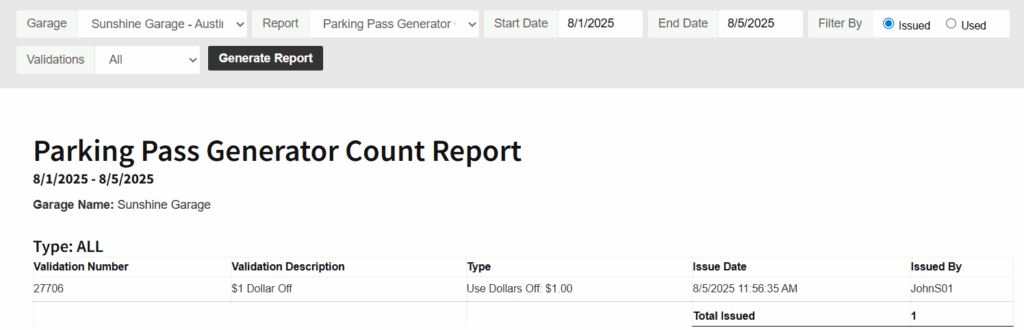
- Parking Pass Generator Count Rebill Report – Overage: Reconciliation report of all overage revenues to be rebilled to validation tenants.
