Dashboard Access #
During the 30-day observation and calibration period you won’t be able to access the dashboard. Once the observation period is complete, access credentials are granted.
If you don’t have access to your login information or are unable to log in for any other reason, send an email to support@flashparking.com and we’ll resolve your access issue as soon as possible.
Access the FLASH Vision Portal at https://vision.flashparking.com

Portal Navigation #
The main tabs of the portal are Places, Overview, and Reports. The sections below outline the functions and components of the respective tabs.

Places #
Once logged in, the dashboard defaults to the Places Tab. This tab displays all the places within an organization. In this dashboard, each place is a location configured with a FLASH vision LPR system. Each place may have multiple cameras.
The information below can be found and/or edited in the Places tab.
Camera Count #
The camera icon indicates the number of active installed cameras in a Place. More gives you the option to download reports, edit the site details, and to delete that camera from the location.

Download Report #
Reports are accessible directly from the places tab. This may be helpful if your organization has multiple Places. Next to the camera icon, click more ⋮ > Download report. For more information about reports, refer to the Reports section below.
Edit a Place #
You can edit specific details of a place, like the Name, place type, or logo link.
1. Next to the camera icon, click more ⋮ > Edit.
2. Make your changes.
3. Click SAVE.

#
Delete #
To delete a place, next to the camera icon, click more ⋮ > Delete.
Add a New Place #
This option lets you set up a new place.

1. At the top right, click ADD NEW PLACE.
2. Make your changes.
3. Click SAVE.
Live Grid #
The Live Grid gives you an overview of the cameras being monitored at the selected place. To view it, select a place in the Places tab. The dashboard will migrate to the Cameras page where you can see a grid showing recent events (camera interactions) at each camera at a place. New and unviewed events are outlined in orange.
Below is a list of on-screen elements and a description of their function:
- Full screen: Toggles between Fullscreen mode.
- Slider: Controls the grid view of cameras per screen.
- Add New Cam: Allows you to add a new camera to a place.
- More ⋮ : Provides the option to edit or delete individual cameras.

Events #
The Events page provides a view of all the entry and exit events generated from a camera in real-time. To access the events page, follow the steps below.
1. At the top, click Places.
2. Select a place.
3. Select a camera.
The options below are found on the Events page.
- Camera Selection: Select which cameras you want to see events from.
- Filters: Filter what events (entry and exit) are being viewed. This is useful if searching for a particular event/parker. You can filter by Recent events, Date range, Priority.
- Tag: For example – database, vehicle_category, or vehicle_color.
- Event List: See a list of events sorted by recency.
- Download Event Reports: Go to the Reports section for more information about reports.
- Event Search: Search by event details. License plate or capture time.
- Event Toggle: Toggle the Event auto refresh option on or off.
- Edit event: Edit or delete an event.
- Event details: Open the selected event in a separate window.
- Event controls: View previous event, next event, or view events as a slideshow.
- Event Auto Refresh: On or Off
View Event Details
Select an event to view the details below.
- License plate number (lp)
- Database – Shows if the lp is recorded in the config portal (Uncanny). Either matched or unmatched.
- Vehicle category: Truck, car, etc.
- Dwell Time: How long the vehicle stayed in the lane before proceeding through the gate.
- Confidence: The software’s certainty that it’s associated the correct license plate to the correct vehicle.
- Direction: Entry or Exit.
- License plate pictures: Aerial and closeup pictures of the associated license plate.

NOTE: The fields below appear, but aren't used:
- Priority
- Event type
Edit or Delete an Event
1. On the right, click Edit.
2. To edit an event, make any changes to the event then click SAVE EVENT. To delete an event click
DELETE EVENT.
Overview #
The overview tab contains the overall status and team information within the FLASH Vision dashboard. The information below can be found and/or edited in the overview tab.
- Org Info: The organization’s profile that’s being viewed.
- Overall Status: Displays the information below
- Places: Number of locations within an organization that are equipped with FLASH Vision LPR systems.
- Cameras: Total number of FLASH Vision cameras installed at all places within an organization.
- Team Members: Number of team members that have access to the FLASH Vision portal. E-MAIL ID: Assigned user email address.
- Role: Assigned user role that determines the level of access in the dashboard. There are three different user types.
- ADMIN: Can add/edit users
- REGULAR: View only.
- Resident: Don’t use.
- Add New Member: Manually add a new user account.
- Upload from Excel: Add multiple users from an xls file.

Edit or Delete Account User Accounts #
1. From the Overview tab, find the user’s account that you want to edit or delete.
2. On the right, click more ⋮ > Edit or Delete depending on the action you want to take. Admin
users can edit the information below for an assigned user:
- Email address (required)
- Role (required)
- Name (required)
- Phone number (leave blank)
- Password (Erase and create a new one)
- Vehicle number identification (leave blank)
3. Click Save.
Add New Member #
Follow the steps below based on the method you want to use to add a new member.
Manual Entry
1. On the right side of the Overview tab, click Add New Member.
2. Enter an email address and click NEXT. Does not require a valid email address.
3. Select Admin or Regular role in the dropdown.
4. Enter a User Account name.
5. Set a new password.
6. Leave the Phone and Vehicle Numbers fields blank.
7. Click Save.
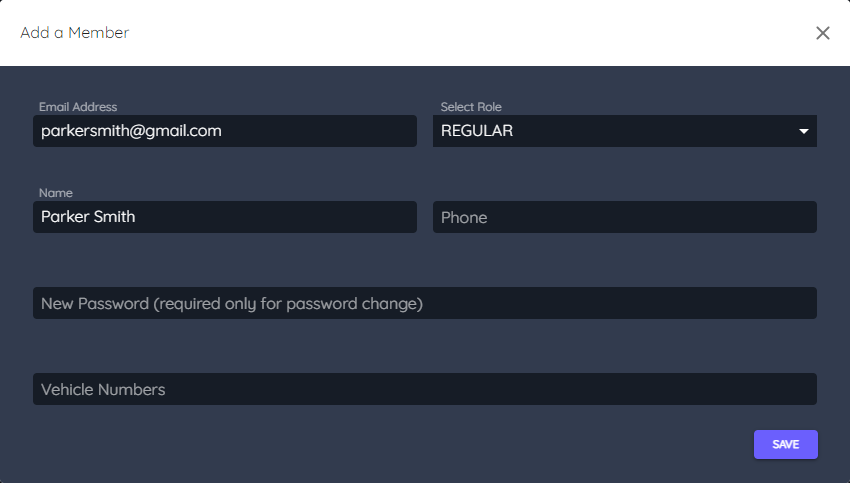
Mass Upload
Expedites the process of adding multiple users to the FLASH Vision Dashboard. Follow the format
supplied in the example xls.

1. On the right side of the Overview tab, click Upload from Excel.
2. Click here to view and download the example file.
3. In the example file, enter the user information and save the xls file.
4. Click Choose File and select the saved xls file.
5. Click UPLOAD to process the data and upload the new accounts.

Reports #
The Reports page enables you to download reports for offline use. Reports can be downloaded in an Excel or PDF format. To download a report, follow the steps below.
1. On the top right of the events page, next to the Event toggle, click download. 
2. On the page that opens, in the Event fields dropdown, select all the items that you want to include in the report.
3. In the Event Images dropdown, select the type of image that you want to include in the report.
- Primary Image: An overhead view of the lane captured during an event.

- Secondary Image: A closeup of the license plate captured during an event.

4. Next to the page selector, click either save or download.

- Save: Prepares the report with the associated event images and is downloadable only as a PDF.
- Download: Prepares the report without images and is downloadable as a PDF or Excel file.
