Flash User Accounts are created and managed in the Flash Admin portal. Once created, user accounts can have permission to access the following platforms.
- Flash Admin portal
- Flash Valet app
- Flash IQ
- Flash Log
- Flash App (aka Hotel Tablet)
Add New Accounts #
1. Go to https://portal.flashvalet.com and log in to the Admin Portal.
2. Select the Users tab on the left menu.
3. Select Add New.
4. Enter the user information in the Details section and include an Email Address to serve as the username.
5. Select the Area or Location the user should access.
6. The Areas box will only appear if logged into a Company with multiple linked Locations (typically valet-related only).Enter a password and confirm. (no set requirements for a password)
7. Select a User Type to manage the new user’s access to the Flash Valet app.
Note: The email/username does not require a valid email address but is recommended for password reset options.
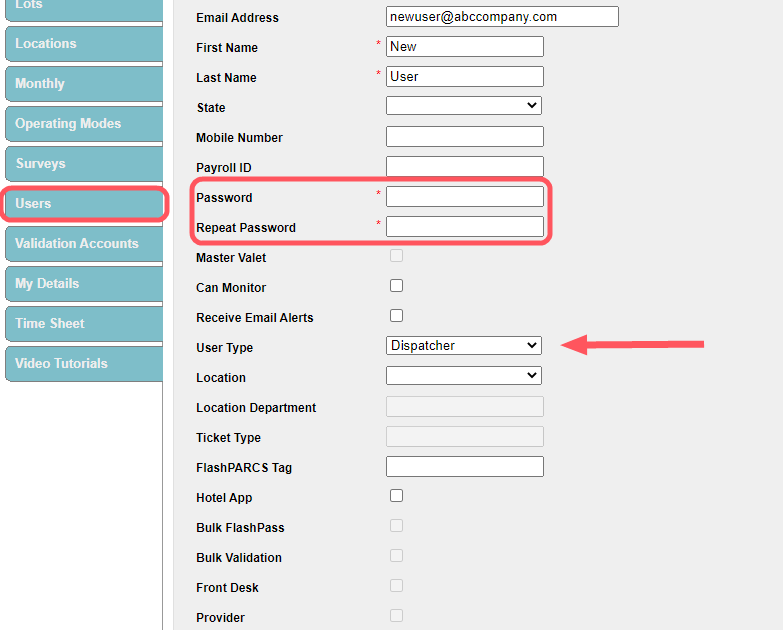
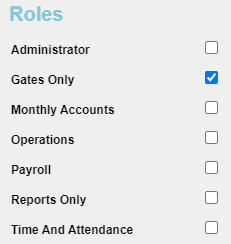
Important: Leave the “Location” drop-down menu blank if applying a Role to the user account. Selecting a Location will cause most tabs to disappear when they log into the Flash Admin portal despite which Role is selected.
User Types – Flash Valet Access #
| User Type | Description |
| Valet | (Or Runner) Leaving the user type as the default “Valet” prohibits the user from logging into Flash Valet app. Their name will be selectable from the Timesheet option found under the Control tab in the Flash Valet app for valet runner accountability purposes. This user type can access the Admin Portal to edit their user details and access their Timesheet. |
| Dispatcher | A Dispatcher has access to log in to the Flash Valet App to begin and end a shift. This user type can access the Admin Portal to edit their user details and access their Timesheet. |
| Garage Manager | The Garage Manager user type can only log in to the Garage Location. Only used for valet locations in Garage Mode. This user type can access the Admin Portal to edit their user details and access their Timesheet. |
| Garage and Dispatcher | The Garage and Dispatcher user type has access to log into the Garage location and the Valet location in the Flash Valet app. It’s a combination of the Dispatcher and the Garage Manager roles. This user type can access the Admin Portal to edit their user details and access their Timesheet. |
The following user types appear in the drop-down menu but are not used in the Flash system.
- ePay Enforcement
- Flash PARCS Technician
- Flash PARCS Attendant
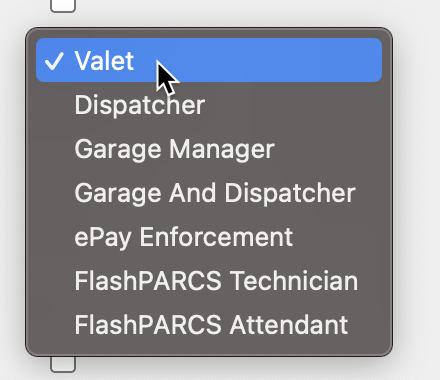
8. Select Roles to grant the new user access to features and tabs in the Admin Portal. The table below details which tabs and accesses the user may gain.
Roles – Admin Portal Access #
| Role | Company-level options | User Account Access | User Account Creation | Validation Account Access | Creating Validation Accounts | Creating Prices and Validations | Access to Flash Log | Access to Flash IQ |
| Administrator | Reports, Company Details, Ticket Search, Garages, Lots, Locations, Monthly, Operating Modes, Surveys, Users, My Details, TimeSheet, Video Tutorials. | Access to all user accounts within the company even if only one Location under Area is selected. | Roles Available: Monthly Accounts, Gates Only, Operations, Payroll, Reports Only, Time and Attendance. | Able to set Location, Location Department. Able to toggle Skip PIN, Bulk Validations/Passes, Prepaid Validations, and Validations/Coupons/Flash Passes | Able to create a Validation account | Able to create new Prices and Validations | YES | YES |
| Gates Only | Gates | No User tab | No User tab | No Validator tab | No Validator tab | No Locations tab | NO | NO |
| Operations | Reports, Company Details, Ticket Search, Garages, Lots, Locations, Monthly, Operating Modes, Surveys, Users, My Details, Time Sheet, Video Tutorials. | Access to users assigned to location only (plus all users not assigned to any location at all) | Allowed to assign Gates Only and Reports Only | Able to toggle Skip PIN, Bulk Validations/Passes, and Validations/Coupons/Flash Passes | No Validator tab | No “Add New” button for creating prices under a Ticket Type. No way to link price created under “Prices” tab. | YES | YES |
| Monthly Accounts | Monthly, My Details, Time Sheet, Video Tutorials | No User tab | No User tab | No Validator tab | No Validator tab | No “Add New” button for creating prices under a Ticket Type. No way to link price created under “Prices” tab. | YES | YES |
| Payroll | Time and Attendance, Reports, Operating Modes, Surveys, Rate Plans, Users, My Details, Time Sheet, Video Tutorials | Access to users assigned to location only. | Allowed to assign roles: Operations, Reports Only, Payroll | Able to toggle Skip PIN, Bulk Validations/Passes, and Validations/Coupons/Flash Passes | N/A | No Locations tab | YES | YES |
| Time and Attendance | Time And Attendance, Reports, My Details, Time Sheet, Video Tutorials | No User tab | No User tab | No Validator tab | No Validator tab | No Locations tab | NO | NO |
| Reports Only | Reports, My Details | No User tab | No User tab | No Validator tab | No Validator tab | No Locations tab | NO | NO |
9. Select Save
Delete User Accounts #
User accounts can be deleted from the active list and deny the user account access to the Flash Valet app and/or portals.
1. Go to https://portal.flashvalet.com and log in to the Admin Portal.
2. Select the Users tab on the left menu.
3. Search for the user account and click on the row to open the account.
4. Scroll to the bottom of the account page > Delete.
.
Restore User Account #
(Available to Monitor accounts only)
User accounts once deleted can still be restored if necessary.
1. Go to https://portal.flashvalet.com and log in to the Admin Portal.
2. Select the Users tab on the left menu.
3. Check the Show Deleted check box and enter the user account info in a search field.
4. Select Search.
5. Select the row to open the account and click the Restore button.
Other Account Types #
Flash App account (Hotel) #
The PARCS Self-Park Overnight module utilizing a Windows tablet running the Flash App requires a user account with the Hotel App setting. See the Self-Park Overnight guide to learn more about using the Flash App for self-park overnights.
Typically an account with the sole purpose of accessing Flash App (Hotel) is created and shared among a group of Front Desk attendants. The setting can also be added to an existing Flash user account if being used by our client and not a 3rd party partner like hotel employees.
Flash App account (Bulk Flash Pass print) #
If a location is set up to use the Flash App to print Flash Passes, a user account with the Bulk Flash Pass setting is required. This setting can be enabled on an existing account, not requiring a separate account to be created.
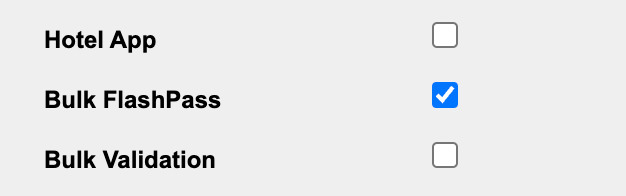
Flash App account (Bulk validation print) #
If a location is using the Flash App to print validations in bulk (up to 500) rather than using the validation portal (bulk option only 120), a user account with the Bulk Validation setting is required. This setting can be enabled on an existing account, not requiring a separate account to be created.
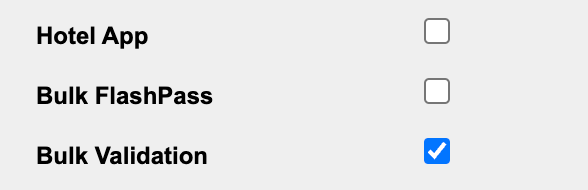
Monitor account #
Users with monitor access can log in to the Flash Valet app and view any activity from valets, but can’t edit or issue any tickets. This is typically used for a Valet manager position. This function can be assigned to a user by activating the indicated Can Monitor flag.

Employee attendant account #
The Employee Attendant encompasses the following three functions which correspond and are available to Valet and PARCS, managing certain aspects of core functionalities within them, these are:
- Advanced Runner – (valet setup)
- PARCS Access (valet and parcs module)
- Dynamic Lost Ticket (PARCS and Cashier Kiosk)
User Flags in Admin Portal #
| FLAGS | DESCRIPTION |
| Email Address | Username to log in to the Flash Valet app, Admin portal, Flash IQ, or Flash Log. This does not require a valid email address. |
| First Name | User’s account name – Required |
| Last Name | User’s account name – Required |
| State | User’s state to access |
| Associations | Appears if multiple locations are under one company. This controls which areas or locations the user can access or view. (Required if available) |
| Mobile Number | User contact mobile number. Storage purposes only. |
| Payroll ID | Deprecated – currently not in use for any feature |
| Password | Password – no requirements |
| Repeat Password | Password – no requirements |
| Is Hidden | For Flash internal use. Hides user account from accounts in portal and app (timesheet selection) |
| Master Valet | Advanced runner setup. |
| Can Monitor | Allows the user a “Monitor” option in the Flash Valet app to only view the valet activity. All ticket issuance or editing capabilities are removed. |
| Receive Email Alerts | |
| User Type | Sets access to the Flash Valet app |
| Location | Should only be used to restrict Flash Valet access accounts to specific locations or in conjunction with Flash App user set up and there are multiple locations under one company. Do not apply if the account accesses the Flash Admin portal. |
| Location Department | Do not use |
| Ticket Type | For specific ticket type validation – only for validator use |
| Flash PARCS Tag | Employee tag assigned to parking operations employees for Dynamic Lost Ticket. |
| Hotel App | Flash App user for hotel function |
| Bulk Flash Pass | Flash App user for Flash Passes printing |
| Bulk Validation | Flash App user for bulk Validation printing (up to 500) |
| Front Desk | Deprecated |
| Provider | Deprecated |
| Single Sign-On Settings | |
| Secondary Email Address | User second email address used for Single Sign On |
| Migrate to Unified Login | Multi-Factor Authentication – If enabled a second login factor will be used |
| Is Migrated to Unified Login | Marked as checked if user is already in the Unified login |
| MFA Required | Multi-Factor Authentication – If enabled a second login factor will be used (ie Google) |
| Is Flash OS User | Will be checked if the user exists in Flash Central |
| Roles | Selectable roles for the user |
| Administrator | Administrator role. Can only be enabled by a Flash team member with a Monitor role. |
| Gates Only | Has access to the Gates tab to vend gates. |
| Monthly Accounts | Has access to the Monthly tab to add and manage Monthly Accounts. |
| Operations | Has access to the Admin portal’s main functions of location management settings |
| Payroll ID | Has access to Admin portal Time and Attendance tab to view user account info logged into the Flash Valet app |
| Reports Only | Has access to reporting data only. If selected will override all other Roles. |
| Time and Attendance | Has access to admin portal Time and Attendance tab to view user account info logged into the Flash Valet app. |
User Policy #
Flash Support technicians and other employees have the ability to create both Admin Portal users and Validation Accounts / Users. However, when working with a production location, it is Flash’s policy, that as much user management as possible should be handled by the Parking Operator. This helps to prevent fraud and empowers operators to keep their accounts secure.
If a parking operator requests that a user be created, the following guidelines should be met:
- The request must be made in writing
- The request must be from someone associated with the parking operator
- Review requests in the context of existing tickets. Is the requester someone who has communicated with us before?
- Use SalesForce to send the appropriate User Creation macro (User Accounts or Validation Accounts) that contains the user guide from the website.
The macro will explain that we have created, the user as requested, and for future user creation to reference the linked training guide.
Sometime in the near future, Flash will send an all-customer email that will outline our policy position, requiring that all users be created by an existing operator user.
