Parkonect: Touchscreen Messages main article
The kiosk touchscreen messages for Parkonect are customizable and can be changed to suit each garage.
- From the Garage selection screen in the Admin Portal, select the garage and click on Garage Settings.
- Next, click on Lanes and select the kiosk.
- Click on the Touch Screen Messages button at the top.
- Select the language to show the default messages from the dropdown at the top, if none other than English appears please contact Support. Alternatively, once changes are made you can revert all messages back to default by clicking the Reset All To Default button.
- By clicking each message tab, all available messages for that screen will show up, with their default version in the middle and the editable fields on the right side. After changing the messages click on the Save Changes Button for each tab. Alternatively, each tab has a Reset to Default button to return all values inside that tab to default without having to reset every one of them with the top Reset button.

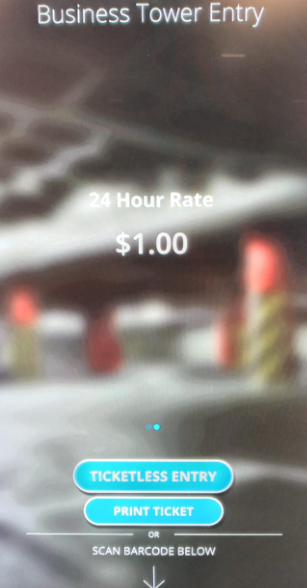
Note
No bulk edit option is available, each kiosk must be updated individually by following the steps shown above.
