Overview #
This page outlines some notable features that are affected by time zone values selected across the FlashOS platform.
Flash Admin Portal #
Location Details Tab #
The location’s Operating Window Starts field should be set to the customer’s preferred reporting start time (0 for 12:00AM, 1 for 1:00AM, 2 for 2:00AM, etc), and the Time Zone selected should be accurately selected based off the location’s address.
The operating window defines what time of day you want the reporting window to begin, on any given date. For example if 6:00AM is selected, and a user runs a report for January 1st, the report will show transaction data from 6:00AM January 1st to 6:00AM January 2nd. If 10:00PM is selected, the report will show transaction data from 10:00PM January 1st to 10:00PM January 2nd.
Company Details > USAePay Tab #
The Batch End Hour should match the Operating Windows Start time, but converted converted to PST. For example, 12:00AM CST becomes 10:00PM PST.
Mountain Standard Time vs. US Mountain Standard Time #
Mountain Standard Time and US Mountain Standard Time in the Time Zone field are not the same thing. US Mountain Standard Time should only be used for locations in Arizona as the state does not observe Daylight Saving Time. This means the vast majority of the locations should be set to Mount Standard Time. The names are very similar, so do your best to select the correct one.
“Why is it called “US Mountain Standard Time” in our system?” It is because all of the time zones in our system are programmed to assume Daylight Saving Time is observed, so a new one was created for the parts of Arizona that do not observe. Technically speaking, Arizona is regular Mountain Standard Time all year, and the other states in Mountain Standard Time switch to Mountain Daylight Time half the year. But since they are the exception, not the rule – when the rest of those in Mountain Standard Time change to Mountain Daylight Time, they keep the Mountain Standard Time zone name, and Arizona has to change the time zone name that they are in.
All locations with an Arizona address should select US Mountain Standard Time not just Mountain Standard Time due to the majority of Arizona not observing Daylight Saving Time.
USAePay Portal #
The Auto Close Batch field should match the Operating Window Starts established in the Admin Portal, converted to PST.
If it does not match and accounts for the different time zones, reporting data will be off since the batch time and the report EOD is different.

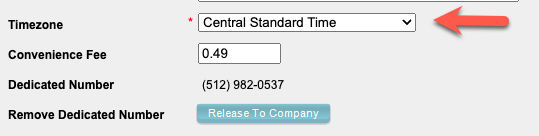

Example: #
As of today (6/21), 12:00AM in AZ = 11:00PM in CA (-1 hour)
I would put 0 in the Operating Window Starts field, but 11:00 PM (or the military time equivalent 2300) in the USAePay Tab in the flash portal and the USAePay portal.
The system calculates 0 USMST to 2300 PST based on the time zone.
This year Daylight Saving Time was March 14th, 2021.
Starting 3/14, 12:00 AM in AZ = 12:00 AM in CA (CA observes time change, AZ does not)
I would put 0 in the Operating Window Starts field and 12:00 AM (or the military time equivalent) in the USAePay Tab in the Flash Admin portal and the USAePay portal.
The US Mountain Standard Time zone knows to disregard the Daylight Saving Time change, which basically means that US Mountain Standard Time matches regular Mountain Standard Time half the year and Pacific Standard Time the other half.
Keys to Success #
- It is always best to check Time Zone Converter – Time Difference Calculator when trying to figure out what midnight is in Arizona so you don’t have to worry about how the time zone converts to PST when the time changes.
- MOST of Arizona does not observe Daylight Saving Time. To make this even more convoluted, the Navajo Nation which takes up a large portion, if not most, of northern Arizona, does observe Daylight Saving Time. So we should use the Mountain Standard Time zone for locations in this area. The website linked above is your friend!
