Device Manager #
The Device Manager allows you to:
- View connected readers and printers
- Apply reader firmware updates
- Disconnect a reader
- Pair a new reader
- Refresh the connection to the reader
- On the payment type selection screen, tap the button with the gear icon in the toolbar.

- The Device Manager shows all connected devices (credit card readers and printers) with their status. If a device is not ready to use, you can tap the info icon for more information.
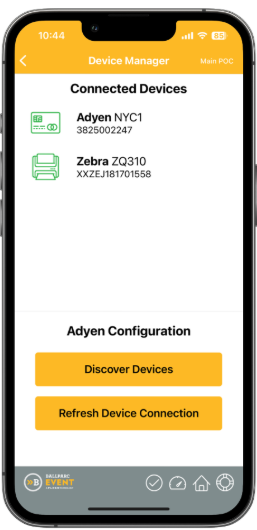
Managing Adyen Readers #
- To apply firmware updates, disconnect a reader, or pair a new reader, you can use Adyen’s reader configuration tool. Tap the Discover Devices button to load the Adyen reader configuration tool.
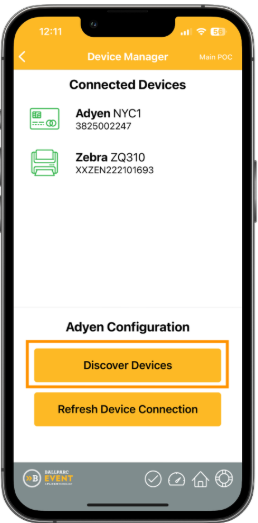
- Tap a connected reader to apply a firmware update or to disconnect the reader > Tap the Pair another reader button to pair a different reader. > Tap the close button to return to the Device Manager.
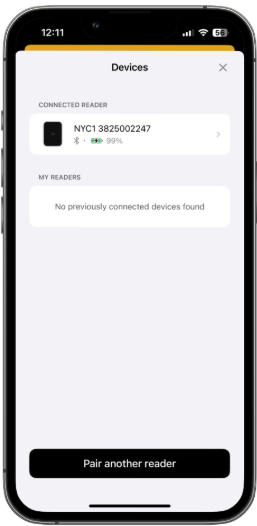
- If a previously paired reader is not being recognized by the app, you can manually refresh the connection by tapping the Refresh Device Connection button.
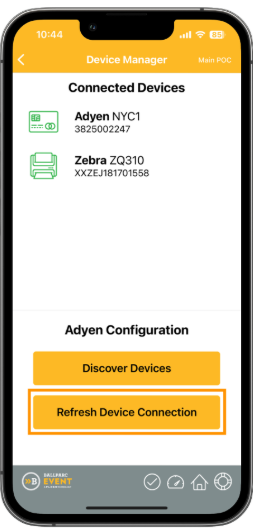
A confirmation message stating that the connection to the reader was successfully refreshed will show.
