Parkonect User Accounts settings and access are managed in the Parkonect Admin portal.
- To adjust your personal account settings, you will use the Profile icon.
- To adjust a team member’s settings, you will use the Team menu

Manage Users and Company Settings #
My Profile #
Users (internal and customers) can edit account password, contact information, or other personal data, by going to the Dashboard > Profile icon
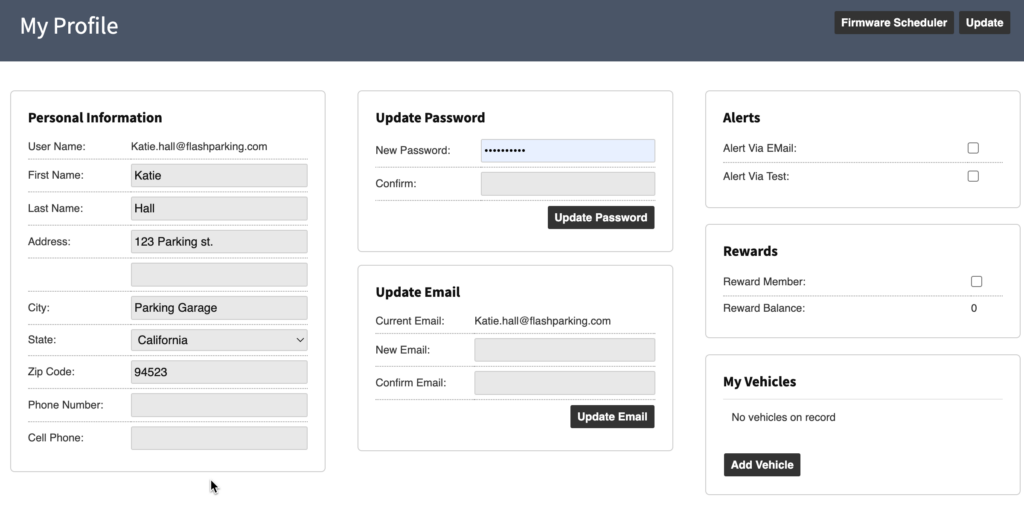
- You can change your name, address, city, state, ZIP code, phone number, alert preferences, cell phone number, password, or email at any time.
- It is not necessary to add a vehicle to use your Parkonect system, but it is recommended.
- Checking Alert Via Email is recommended.
- It is not possible to change your username. If you are unsatisfied with your username, a new account must be created.
- You will be notified by email if your email address or password is updated.
Add/Edit Team Members #
To manage other users go to the Dashboard > Team > Users. From this menu, you may perform a search of users you are authorized to view. Search by:
- First or last name
- Username
- User type
- Customer
- Activity status.

You can select the user you would like to edit or you add a new one by clicking the “Add New User” button at the top right of the page.
- Authorized users may deactivate a managed user at any time.
- It is possible to change a user’s password. It is not possible to change their username.
- You can only change users to a user type with fewer permissions than your user type.
- Check the garages or accounts you want a user to administer. Uncheck to remove privileges item by item.
- An email address may only be tied to one account at a time in the system.
User Access Settings #
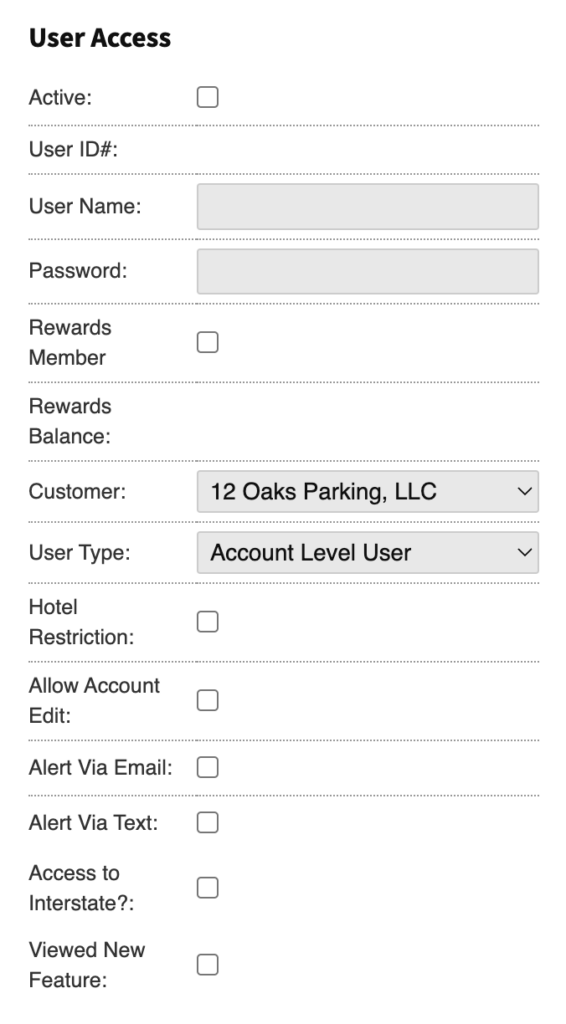
Active: Activates the account and allows the user to login. Uncheck to deactivate access but not delete the account.
Username: Login credential used to access the portal.
Customer: Sets the company the user can access. Depending on the selected User Type the account can be linked to certain Garages under the Company.
Account User Type: The User Type defines the access level of the user account. Read below for available options:
- FLASH Admin: An internal only user account that has access to all garages but with certain limited Read Only Views. See Flash Admin User Account for more details.
- Customer Administrator: has master permissions for all sites associated with a parking operator (and Parkonect customer). Customer Administrators may control which sites any user type below them may supervise and edit. A customer administrator also can activate and deactivate a site.
- Garage Administrator: can view all logs, pull all reports and edit any garage-level settings, including monthly accounts and rate tables.
- Parking Manager: has access to view all logs, pull all reports and modify/add monthly accounts and cardholders. Parking Managers cannot change any garage settings, including rate tables.
- Account Level users: only have access to specifically chosen monthly accounts for add/edit/review functionality. These users have access to monthly/account-related reporting only and have no access to garage-level settings or financial information. Parking operators can provide Account Level User access to their clients, such as residential property managers
- Accounting: has Full access to reports, no access to garage-level settings.
- Validator: users are limited to validating transient or providing parking passes (via Parkonect’s Parking Pass Generator – see separately Parking Pass Generator Manual). Validator users are limited to the specific garage and validations that they are granted access to in their profile. These users have no access to logs, reports or garage-level settings.
- Tenant: users are specific to Parkonect’s eCoupon function. Please refer to the eCoupon Book manual for further details.
- Remote Users: cannot change garage-level settings but may view logs, manually enter and validate parkers and run reports in real-time.
Edit Company #
Customer Administrators may edit their company-related settings. In addition to location information and custom design tools for your free reservation system, the Company page on the Team menu allows the creation of multiple parking management companies (i.e. regions) under one customer, enabling you to easily organize even the most diverse portfolio of garages and management partners.

- You may change the contact information for your organization at any time. These fields are separate from garage-level contact settings and will not override your garage-level preferences.
- Upload a custom logo and choose from several color schemes for your Parkonect Reservation system. For more information, please request Parkonect’s Reservation System Manual.
- This page may only be accessed by Customer Administrators. If you require the ability to edit company-level settings but do not have the appropriate system permissions, please contact your Customer Administrator.
